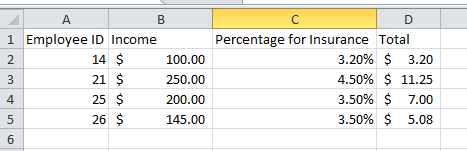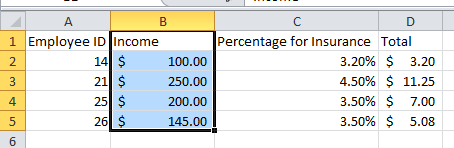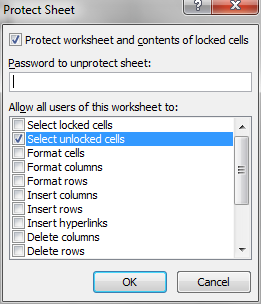Lock Cells/Protect Data In Cells
- Create a simple spreadsheet as shown below
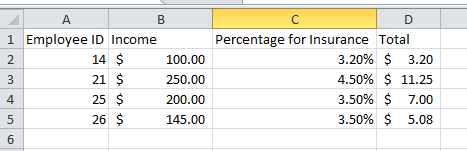
- The cells we want to protect in the above sample are the Employee ID, Percentage and Total.
- Select B1 to B5.
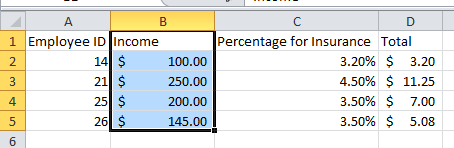
- Choose the Format option on the Home ribbon to open the drop down list and then click on the Lock Cell option at the bottom.
- Next go to the Format option on the Home ribbon again to open the drop down list and then click on the Protect Sheet option to enable the cells to be locked out.
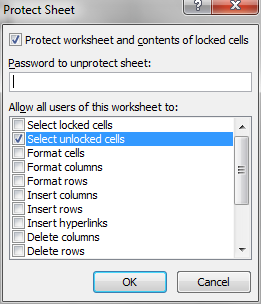
- Make sure that you have Select unlocked cells showing as seen above. You can also password protect the sheet as well.
- Click on OK and now you will only be able to edit the Income column of the sheet.
|
|