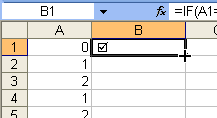Using Characters in Formulas
Let us say that you want to put a tick mark next to a number to represent full payment, this stands out a little better than just text. You can do this using the Insert > Symbol option or you can create an If function to do it for you.
Create you Spreadsheet as shown below.
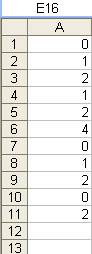
Now we want the tick mark to appear next to any cell that has a Zero. Tick marks are not in your normal fonts so we will change the font for the second column to Wingdings. This will only work if you don’t want anything else but the tick mark to show in the column. Click on the B above the first cell to highlight the column and then change the font to Windings using the Font box.
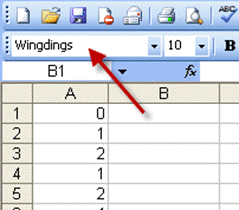
In cell B1 we need to type in the formula to show the tick mark when the value is zero in cell A1.
The formula we will use will be =If(a1=0,Char=254,””)
You can look at the Characters from the Insert > Symbol
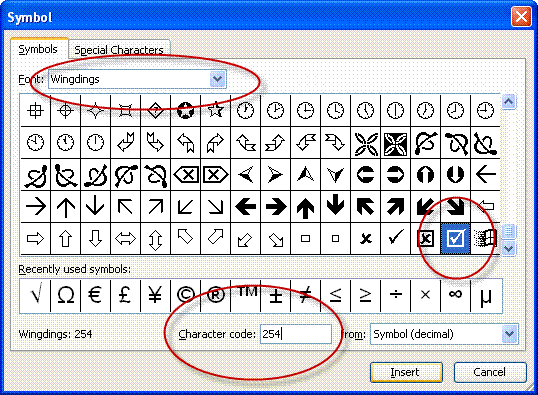
By clicking on a character it will show you the character code which you can use in the formula.
Your spreadsheet will now look like this.
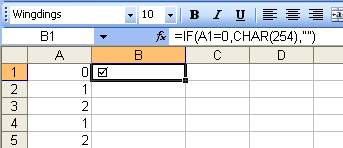
Copy the formula down by clicking and dragging on the black square in the bottom right hand corner or by double clicking on the same square.