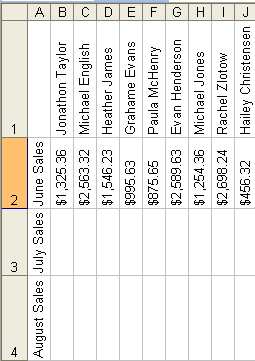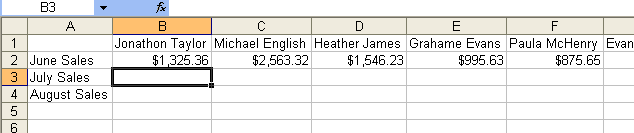
Change Text Direction
Let’s say that you created a table listing sales by all your associates, you placed their names in Row A across the table. When you had finished you had too many pages to print out (must be a very good business to have that many associates). You want to print out the page on one sheet if possible. You can do this by changing the direction of the text. To change the direction of your text in a cell you can use the Format > Cells > Alignment option.
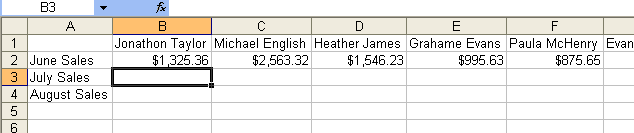
To save yourself from doing this step each time you enter a new name, click on the Blank Square above the 1. This will highlight the entire Sheet. Notice how the Cursor turns into a White Plus sign.
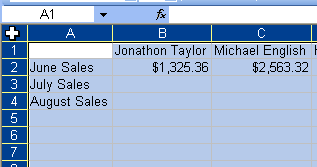
Now that your entire table is highlighted go to the Format > Cells > Alignment Tab.
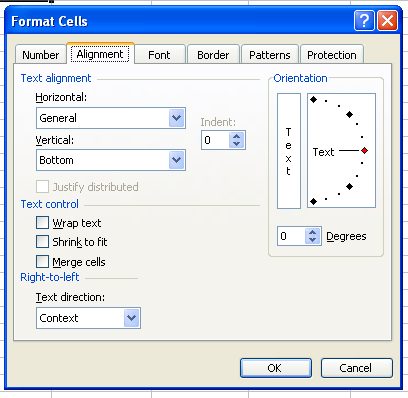
To change your text direction move the red triangle up to the top. This will change the text to 90 degrees.
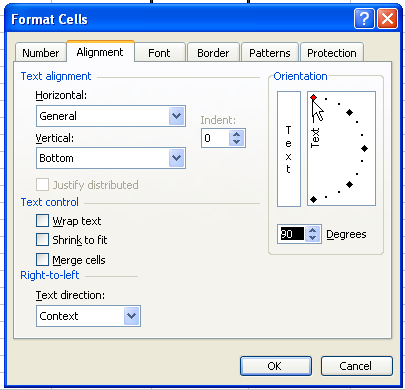
Your text and numbers will now be aligned down the cell. The cells spacing will be larger than necessary, to change this once again click on the blank square above the 1 and then move the cursor to the line between the A and B cell and double click.
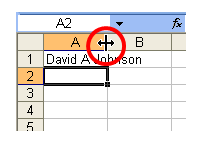
This will condense the cell size to fit the contents.