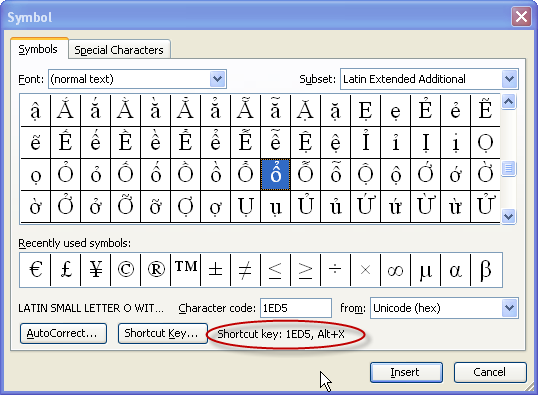ACCENTED LETTERS
Using the Keyboard
Using the Numerical Keypad
Using the Insert Symbol option
There are two way to place accented/international/tildes letters into your document, the first using the shortcut keys listed below. The first step is to type in the accent first, ie. If you want to use an é in Résumé, press the shortcut combination CTRL+ (Apostrophe), release the key and enter the letter e.
à, è, ì, ò, ù CTRL+` (ACCENT GRAVE)(below the ESC key), the letter
À, È, Ì, Ò, Ù CTRL+` (ACCENT GRAVE), the Shift key and letter
á, é, í, ó, ú, ý CTRL+' (APOSTROPHE), the letter
Á, É, Í, Ó, Ú, Ý CTRL+' (APOSTROPHE), the Shift Key and letter
â, ê, î, ô, û CTRL+SHIFT+^ (CARET), the letter
Â, Ê, Î, Ô, Û CTRL+SHIFT+^ (CARET), the Shift key and letter
ã, ñ, õ CTRL+SHIFT+~ (TILDE), the letter
Ã, Ñ, Õ CTRL+SHIFT+~ (TILDE), the Shift key and letter
ä, ë, ï, ö, ü, ÿ CTRL+SHIFT+: (COLON), the letter
Ä, Ë, Ï, Ö, Ü, Ÿ CTRL+SHIFT+: (COLON), the Shift key and letter
å, Å CTRL+SHIFT+@, a or A
æ, Æ CTRL+SHIFT+&, a or A
œ, Œ CTRL+SHIFT+&, o or O
ç, Ç CTRL+, (COMMA), c or C
ð, Ð CTRL+' (APOSTROPHE), d or D
ø, Ø CTRL+/, o or O
¿ ALT+CTRL+SHIFT+?
¡ ALT+CTRL+SHIFT+!
ß CTRL+SHIFT+&, s
Word will automatically create fractions if they are in the autocorrect ie 1/4 will become ¼. 3/16 however will have to be manually created or you can use a font that has fractions.
Using the Numerical Keypad and ASCII
To place accented letters into your document you can use the ALT key and the corresponding number from the Numerical Keypad (ensure that the Num Lock light is on, this option will only work well with full size keyboards that have a numerical keypad separate). Below is a list of the common accented letters and other symbols.
Alt + Keypad Number |
Accented Letter |
Alt + Keypad Number |
Accented Letter |
155 |
¢ |
161 |
í |
156 |
£ |
140 |
î |
157 |
¥ |
139 |
ï |
133 |
à |
165 |
Ñ |
160 |
á |
164 |
ñ |
131 |
â |
162 |
ó |
132 |
ä |
149 |
ò |
142 |
Ä |
147 |
ô |
134 |
å |
148 |
ö |
143 |
Å |
153 |
Ö |
145 |
æ |
151 |
ù |
146 |
Æ |
163 |
ú |
128 |
Ç |
150 |
û |
135 |
ç |
129 |
ü |
138 |
è |
154 |
Ü |
130 |
é |
152 |
ÿ |
144 |
É |
166 |
ª |
136 |
ê |
167 |
º |
137 |
ë |
171 |
½ |
141 |
ì |
172 |
¼ |
Another method of placing Accented characters and other symbols is to use the Symbol option from the Insert menu.
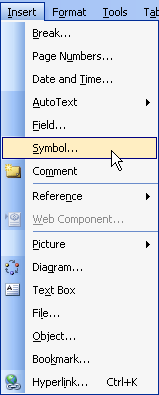
By viewing the normal text option in symbols you will see many more accented letters and characters, with many already having shortcut keys. To view the shortcut keys click with the mouse on a selected character and the shortcut (if any) will be shown at the bottom middle of the dialogue box (circled below). You can also give symbols and characters that you use frequently Shortcut keystrokes (remember to try to use the ALT + Letter keystrokes or you may overwrite already created shortcuts).